The thumb drive I'm using is a 4 GB from Kingston. The size should be less than 4 GB.
Follow the screenshots below to go through theSteps.
Step 1:
Rename your thumb drive as "RAM DRIVE", so you can see that it is the one which is used as RAM.
Step 2:
Delete all the stuff one the pen drive. Look also after hidden once.

Right click on "My Computer" --> Properties
Step 4:
click on "Advanced Tab" -->"Settings" (under performance)

click on "Advanced" --> "Change"

Click on your thumb drive above --> "Custom Size" -->
you can see the size of your flash drive (in this case 3844Mb)
calculate: size of flash drive - 5 Mb
in this case: 3844- 5 = 3839
Now type this size in the first box and also In the second box type the same Size (see picture) -->
Click "Set" and "OK"

Click "Apply", click not "Cancel" or "OK".
After you have clicked "Apply", click "OK".
Restart your computer.
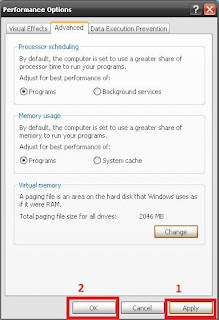
Don´t pull out your thumb drive after you made these changes, because it´s being used as virtual RAM device. It may crash your computer if you pull out your thumb drive. Do it on your own Risk
If your computer didn´t get really faster or you have other reasons to remove the USB thumb drive than take the following steps:
Go to step 6 and choose your USB thumb drive, than click "no paging file" --> "Set" -->"OK" --> "Apply"

Done... :))

No comments:
Post a Comment